Downie comes with a set of browser extensions that allow you to send links to Downie with a single click. Unfortunately, the one for Chrome (and Chromium) is missing. Not that I would be lazy or anything, but it got pulled down by Google – as did any YouTube downloading extension. All you can find on the Chrome Store now are extensions that include a disclaimer in their description that they do not support YouTube.
So what to do? Why don’t I just distribute the extension separately? Well, there’s another hiccup – Chrome will not load extensions that are not on the Chrome Store and this can’t be bypassed. It’s a vicious cycle.
Isn’t there another way around it? Yes, there is, but it’s a bit more complicated. All Downie’s extensions are open sourced (https://github.com/charlieMonroe/DownieExtensions), so you can download the extension’s source code and load it from the source code. Here are instructions:
Step 1
Download the extension source code. To do so, open this link: https://github.com/charlieMonroe/DownieExtensions/tree/master/Chrome%20and%20Firefox – see the README file at the bottom of this webpage for links for individual Chromium-based browsers.
Once downloaded, unzip the you will get a Downie folder which contains source code of the extension. Don’t worry, you won’t have to edit it.
Step 2
Open Chrome and enter extensions. You can do this by clicking on this link or typing it out in Chrome and confirming: chrome://extensions
In the top right corner, enable the Developer mode (see below for a screenshot). After that click on Load unpacked. You will get a classic open dialog – select the Downie folder that you’ve downloaded and saved in Step 1 and confirm. That’s it!
Here’s the promised screenshot:
Step 3 – AKA “a few notes”
When you install the manifest v3 extension, there may be a red button that says “Errors”. That’s perfectly normal – it doesn’t indicate that there are errors, it’s just a button. When you click on it, you get a list of errors and the list will be empty.
On some installations, the toolbar icon will not be visible by default. Please use the Extensions toolbar item to pin it to the toolbar:
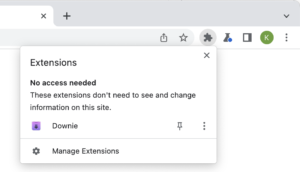





Thanks, Charlie.
I followed these instructions, and was also able to load the Downie extension into the Brave browser. Excellent!
Downie still works in Chrome for macOS. Maybe you can still make it available for those users.
I’m sorry, but I don’t understand – this blog post includes instructions how to add the extension to Chrome yourself as Google has blocked it…